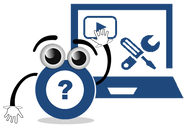 I recently ran into an issue during a Microsoft Teams meeting, and did some digging afterwards to troubleshoot. The problem was that I could not hear any sound through my wireless headset during the meeting, while using a custom audio configuration that had previously worked flawlessly (a Logitech USB webcam, Blue Snowball external microphone, and a SkullCandy Hesh 2 Bluetooth headset). It seems that Microsoft has made some changes to both Teams and Windows that now prevent anyone from using both a Bluetooth headset and an external microphone during Teams meetings. Windows detects a Bluetooth headset with a built-in microphone as telephone device – which means that Teams will want to use it as an all-in-one device and will prevent you from hearing sound once you turn on your external microphone. Previously, you were able to prevent this by turning off the “telephony” service for your headset (under the device properties) – but Microsoft has now removed the ability to access that tab and turn off that service in the latest builds of Windows 11. I played around with my system, and determined that this issue does not impact other online meeting platforms such as Zoom, Google Meet, or Skype – just Teams. TLDR: If you encounter an issue with not being able to hear sound during a Teams meeting, it may be that you are trying to use a wireless headset and an external microphone at the same time – and you are no longer able to do that!
0 Comments
 I typically include some form of group collaboration in the design of my online courses -- whether it be breakout activities during live class meetings, group presentations, or problem-based group projects. Every term, I invariably get some complaints from students, typically along the lines of:
So -- If I get these types of complaints, why do I assign group activities? And why do I sometimes limit some of the choices that students have about which groups, topics, or group members they work with? (To be clear -- I frequently do give them time to sign-up for a group / topic of their preference -- but after a deadline I often need to assign students to a group, especially students who enroll late in a course.) One reason that I assign group activities is to help foster the development of a full Community of Inquiry in my online courses. Working with others helps to build Social Presence. Combined with my instructional design decisions, guidance, and feedback (Teacher Presence), this helps to maximize everyone's sense of belonging, and their Cognitive Presence in a course. Another reason that I assign group activities is because that is the way the world works outside of school. It is very likely that we will all -- at some point or another -- work as part of a team. Many times, the ability to work effectively within a team is written right into the descriptions of jobs we will be applying for! So, group work in online courses is good practice for "the real world." Now -- when we are working as part of team in "the real world," we are expected to work collaboratively towards a common goal. This is different from working cooperatively. Working cooperatively means that we may share a common goal, but we are simply "getting along" with each other and working together nicely. Working collaboratively means that we pool our expertise, resources, and efforts, to achieve that common goal. It does NOT mean that we all do exactly the same thing -- and sometimes some of us may feel like we are doing more than others on the team. And, let's face it -- sometimes we are! Sometimes, some team members do not contribute as fully as they could or should.
On the face of it, this sounds like a valid complaint. But, when we are talking about working as part of a team, it is actually a very individualistic (dare I say "self-centered" in the literal sense of the term -- not in a condescending way) perspective. In a team context, it is the team goals that matter, not individual goals. Don't get me wrong -- I'm not saying that we should let others "take advantage" of us, and create a life of stress for us as individuals. What I'm saying is that in group assignments -- just like team contexts in work environments -- we need to focus on achieving the immediate team goal. Sometimes, focusing on the team goal does mean that we end up doing more than what we feel is our fair share. But, our priority is the success of the team as a whole. We don't always know why some individuals are not contributing as fully as we would like them too -- and sometimes a "poor" performance on one team project can still be a valuable learning experience for the underperformer. They may still learn from the rest of the group (think of the Zone of Proximal Development), and be a much better "team player" the next time around. 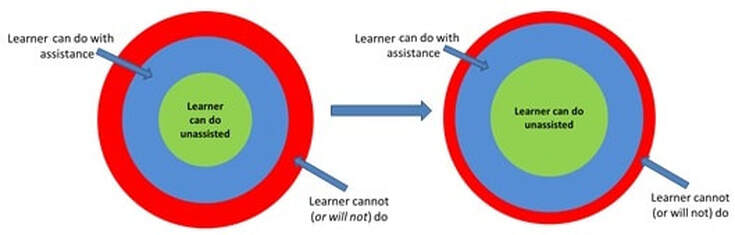 Increasing learning potential in Vygotsky's zone of proximal development (adapted from Engström, 1987) Increasing learning potential in Vygotsky's zone of proximal development (adapted from Engström, 1987) Or, they may not. It doesn't really matter that they get the same grade as you on one course assignment, or that they get acknowledged as part of the team at work. They know how much they contributed, as do other team members. While they may be "riding your coat tails" this time around, their performance and whether or not they improve as a team player over time will get noticed where and when it counts. It may not impact their current grade in a course -- but it will impact their ability to get favors from group members or coworkers, the ability to advance within the team environment, and possibly even their overall careers (if no one is willing to give them a good work reference!). I know that this sounds a bit corny -- but, if you're worried about your personal preferences or grades suffering because you've been assigned to work with a group -- focus on those team goals, on what's best for everyone in the team, on being a good collaborator and team leader -- and "take one for the team!" ReferencesEngström, Y. (1987). Learning by expanding: An activity-theoretical approach to developmental research. [Web page]. http://lchc.ucsd.edu/MCA/Paper/Engestrom/expanding/toc.htm
Garrison, D. R., Anderson, T., & Archer, W. (2000). Critical inquiry in a text-based environment: Computer conferencing in higher education model. The Internet and Higher Education, 2(2-3), 87-105. http://cde.athabascau.ca/coi_site/documents/Garrison_Anderson_Archer_Critical_Inquiry_model.pdf Update (April 8, 2020): This post has been updated with a new Rapid Transition Survival Guide infographic. In recent days, there have been numerous announcements of plans by governments and institutions to shift their face-to-face (F2F) courses to online delivery. The aim is to implement social isolation practices, in order to mitigate the impacts of the COVID-19 pandemic. For many (if not most) instructors and students, this will be their first foray into the world of online teaching and learning -- and that can be quite scary. I develop courses for online learning, and I teach instructional design for online learning. I can tell you with no uncertainty that simply dumping your lecture notes and resources into an online portal is not effective. I can also tell you that it takes time, expertise, and resources, to develop and deliver optimal online courses. However, I realize that under current circumstances, these conditions cannot be met by the majority of instructors faced with rapidly moving their courses online. I'm sharing this guide to do two things:
First Things First I'm not going to dive into seminal works, or the key theories that inform effective instructional design for online learning. I'm going to focus on practical strategies to get your students and your course online as quickly as possible, using tools that anyone can access and become comfortable using, while avoiding things that could lead to a disastrous experience. The first thing to do as an instructor is to develop a "plan of attack." You do not want to spend the rest of this term, or an entire upcoming term, panicking about how you are going to manage this transition. You need a plan that you can focus on day-to-day, and week-to-week. Communications. Set aside time at the beginning and the end of each work day for reading and responding to emails, student inquiries, and discussion posts. It can be quite easy to eat up your entire day with these things if you don't schedule yourself! Development. Schedule some "development" time for each work day, which you will use for preparing materials to share through your online channels. Keeping Ahead. Stay at least one week ahead of your students. You should be using your "development" time to prepare the resources and activities that you will need for next week, while responding to students as they work through this week's activities. Consistency. Use a consistent format for preparing and sharing your resources and activities each week. This will help you to manage your development activities, and it will help students to navigate them once they are posted. Time Off. Set aside time for yourself, and your family. Let your students know what your working hours are, and avoid "routine" work on the weekends. (I still check in at least once a day, just to see if there are any fires to put out, or any students who have urgent needs... even if just to send them a quick note to let then know when I will get back to them in detail.) What to Develop, and How to Share itFor most of us, we are going to need to handle three main things in a rapid transition to online learning:
Moving Live Classes to a Virtual Space Some institutions already have virtual classroom environments, such as Adobe Connect, Blackboard Collaborate, or even Zoom. If you are mandated to use these resources to host live (synchronous) class sessions, I strongly advise against simply lecturing to a camera for a full hour (or two hours, or three...). This can be difficult for you (to prepare enough material, and to not feel awkward). Instead, use this time to host class discussions, and to get students working on collaborative activities based on the current week's materials. In essence... flip your class. Lecture CaptureUsing your live class time to lecture is a waste of your opportunity to connect with your students. If you are going to be lecturing to a camera anyway, it is far better to pre-record your lecture. You can share the recording through a website, or your organizations learning management system. Students can watch it at their convenience. They can pause it. They can rewind it. The can revisit it as often as they need. This frees up your live time to actually interact with your students, to get them working on collaborative activities, and to provide them with encouragement and troubleshooting support. Easy Lecture Capture StrategiesAlready have PowerPoint presentations ready for your F2F classes? Great! PowerPoint has built in features that will let you record your presentation, and share it as a video file. Refer to my video Turning PPT Presentations into Videos (Power, 2015) to learn how to do this.  Personally, I now prefer to use Screencast-O-Matic. There is a free version available, and it is fairly easy to learn how to use. Want to learn more about how to get started using Screencast-O-Matic? Check out this Screencast-O-Matic Tutorial by Technology for Teachers and Students. If at all possible -- avoid posting lengthy "lecture" or tutorial videos. Nobody wants to watch a talking head for an hour, and your students won't retain the key points anyway! It is perfectly okay to record your lecture all in one go... but leave a pause for a few seconds in between your major points. That way, you can "chop up" the video file into several smaller videos. A good length for an instructional video is no more than 5-10 minutes. It's better for streaming bandwidth, and it's easier for students to watch short videos at their convenience, and digest the key points. It also makes it easier for you to reuse individual videos in multiple courses, or as refreshers later in the course. Use YouTubeYour institution cannot handle the bandwidth needed to stream all of the recorded lectures and live virtual classes that we're going to be asked to facilitate -- and it may not even realize that yet! Handling recorded or live video streaming requires specialized servers, with a lot of bandwidth. But, there's no need to panic! Just use YouTube. YouTube specializes in this, and their servers are optimized for mass distribution and streaming. Upload your recorded lecture presentations to YouTube, get the link for your video, and share that with your students. Don't want to make your recordings visible publicly? Set the video you have uploaded to "unlisted." That will block it from search engines, but still allow anyone with the direct link to watch it. Do not set it to "Private." Refer to my post on Using YouTube to Share Video in an Online Course (Power, 2019) for more on this. Setting Up Channels of Communication Just because we're practising social distancing in the midst of a pandemic doesn't mean our students need to experience social isolation from either us, or their cohort. You will likely have access to a learning management system for your course once it shifts online. There are tools built in that you can take advantage of, including discussion forums. I strongly recommend setting up three main types of discussion forums: Set up a News and Announcements forum. Put this right at the top of the course home page, so that students will see it as soon as they login to the course. Use this to post regular general announcements, important reminders, etc. I frequently also use it to post weekly wrap-ups, where I summarize what we've done in the previous week, and what we're going to look at in the upcoming week. Set up a Questions and Help forum. Put this right under the News and Announcements forum, if at all possible. I generally ask my students to use that forum for any and all questions related to the course content, assignments, or anything else that others in the class could benefit from knowing, and to refrain from sending me such questions by email. That achieves three things:
I tell my students to use email to connect with me if they have an urgent matter that cannot wait until the next time I login to the course (i.e., it can't wait until tomorrow), or if the issue is private or sensitive in nature. Set up Weekly/Topic discussion forums. Use these for discussions related to the actual course materials and activities for a given topic or week. Assignments. Set up some means for sharing assignment instructions, receiving assignment submissions, and distributing grades and feedback to your students. If you have access to a learning management system, it should have built-in assignment drop box tools. If not, simply set up a Google Drive folder for each assignment. Be sure to configure the link sharing settings so that students can actually save files into the folder. And be sure to specify a filenaming convention, so that you don't end up with a dozen or more students all submitting files named simply "Assignnment 1.doc." Want to open up a great communication channel with your assignment feedback? Now that you've gained some experience recording your lecture presentations, check out my recent post on Using Video to Provide Assignment Feedback (Power, 2020). If you don't have access to an online space such as a learning management system through your institution, I highly recommend using the Canvas Free for Teachers platform. You can get up and running quickly, and enroll up to 250 students in a single course if needed. Refer to my recent post about Creating Your Own Courses Using Canvas for everything you need to get started. An Open Door In addition to your regularly scheduled virtual classroom sessions, it's a good idea to let your students know when and how they can connect with you live. I like to schedule "Open Office Hours" using an online platform. You can use your class' Adobe Connect or Zoom link for this... but if you don't have access to something like that, why not just use Google Hangouts? Set up a meeting room at the start of the term, share the link with your students, and schedule times when you will be logged into the space. I will login at the pre-scheduled times, and stay logged in for the whole hour (or however long the session is), even if none of my students show up. I can continue working on something else if they don't. If they do pop in during the hour, I can meet with them just the same as if they came to my physical office on campus. Sharing Course ResourcesIf your students already have physical textbooks, that's great. But, if they don't, you will need to provide them with some way to access the learning materials for a given topic. The easiest way to do that is to create a page in the learning management system (or on your website) for a given week or topic. Then, share links to the resources, with some introductory notes, and instructions on what to do with the resources. If any of the materials are copyright-protected, avoid posting actual copies of the materials. Instead, post the full bibliographical reference, a link to the site hosting the resources, and any instructions that students will need to access the materials. Oftentimes, this might simply be to remind students that they will need to login to their school library account to access the resources. Sharing Your Own MaterialsIf you have created your own videos, you can simply post the YouTube links for them. Some learning management systems and website platforms will let you easily "embed" the video right on the page. This might be a bit trickier if you've never done it before... but is a good idea if it can be done. The idea is to minimize the number of times that students need to navigate away from your course site, and then find their way back again! If you are going to upload your own "print" materials, refer to my recent video Two Basic Steps to Make Your Documents Digitally Accessible for tips on how to make sure your documents meet basic digital accessibility requirements. Don't Forget Accessibility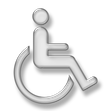 Speaking of Digital Accessibility -- just because you're faced with a rapid online learning deployment doesn't mean that you can ignore local, regional, state/provincial, or national Accessibility requirements! I won't go into detail on that in this post. But, you can find some great resources to help you get started with understanding these requirements, and taking basic steps that anyone can do to meet them, from some of my recent posts: Helping Students Manage Their Time Students can become as overwhelmed in an online learning environment as you can, especially if it is their first time taking a course online. I frequently share the following post as a link (near the top of the course homepage) in my courses, to help students learn to manage their time with both course readings and discussions. Feel free to share it with your students! As I've already noted, the strategies covered in this post won't help you to create the perfect online learning experience. But, they will help you to get up and running quickly, while making the experience manageable for both you and your students (and avoiding a disasterous online learning experience). Rapid Transition Survival Guide InfographicDownloadable Versions:
ReferencesAdobe (n.d.). Adobe Connect. [Web page]. Available from https://www.adobe.com/products/adobeconnect.html
Blackboard, Inc. (2020). Blackboard Collaborate. [Web page]. Available from https://www.blackboard.com/teaching-learning/collaboration-web-conferencing/blackboard-collaborate Google (n.d.). Google Drive. [Web Page]. Available from https://www.google.com/drive/ Google (n.d.). Google Hangouts. [Web page]. Available from https://hangouts.google.com/ Google (2020). YouTube. [Web page]. Available from https://www.youtube.com/ Instructure (n.d.). Canvas: Free for Teacher. [Web page]. Available from https://canvas.instructure.com/login/canvas Power, R. (2015, January 25). Turning PowerPoint Presentations in Videos. [YouTube video}. Available from https://youtu.be/40uF8H2KgoY Power, R. (2018, June 12). Accessibility in Online Teaching and Learning. [Web log post]. Power Learning Solutions. Available from https://www.powerlearningsolutions.com/blog/accessibility-in-online-teaching-and-learning Power, R. (2019, January 13). Optimizing Your Time with Online Courses. [Web log post]. Power Learning Solutions. Available from https://www.powerlearningsolutions.com/blog/optimizing-your-time-with-online-courses Power, R. (2019, January 14). Using YouTube to Share Video in an Online Course. [Web log post]. Power Learning Solutions. Available from https://www.powerlearningsolutions.com/blog/using-youtube-to-share-video-in-an-online-course Power, R. (2020, February 13). Helping Everyone Access Your Online Learning Resources. [Web log post]. Power Learning Solutions. Available from https://www.powerlearningsolutions.com/blog/helping-everyone-access-your-online-learning-resources Power, R. (2020, February 12). Two Basic Steps to Make Your Documents Digitally Accessible. [YouTube video]. Available from https://youtu.be/AKzuXghQFnc Power, R. (2020, February 26). Creating Your Own Courses Using Canvas. [Web log post]. Power Learning Solutions. Available from https://www.powerlearningsolutions.com/blog/creating-your-own-courses-using-canvas Power, R. (2020, March 6). Using Video to Provide Assignment Feedback. [Web log post]. Power Learning Solutions. Available from https://www.powerlearningsolutions.com/blog/using-video-to-provide-assignment-feedback Power, R. (2020, March 6). Using Screencast-O-Matic to Provide Video Feedback. [YouTube video]. Available from https://youtu.be/Le_ek1aRjdw Screencast-O-Matic (2019). Video Creation for Everyone. [Web page]. Available from https://screencast-o-matic.com/ Slade, Tim (2017, February 26). 250+ Free Stock Photos for eLearning. [Web log post]. Timslade.com. Available from https://timslade.com/blog/stock-photos-for-elearning/ Technology for Teachers and Students (2016, December 26). Screencast-O-Matic Tutorial - FREE Screen Recording Tool. [YouTube video]. Available from https://youtu.be/s1jIPo1bWCo Zoom Video Communications (2020). About Zoom. [Web page]. Available from https://zoom.us/about Update (May 21, 2020) - This post has been updated to include a new video on awarding digital badges in Canvas. 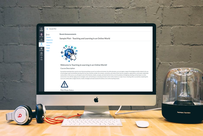 Some of the most fun instructional design courses that I have facilitated have been ones where participants actually design, develop, and pilot test their own online learning course modules. I like to use the Canvas Free for Teachers platform for these types of projects because it is a robust and easy-to-use LMS. I frequently use the platform to run some of my instructional design and educational technology-themed courses. I recently held a tutorial session for one such course, where I walked students through the steps of getting started with the building phase for their pilot projects using the Canvas learning management system. While running the live tutorial session (via the Adobe Connect web conferencing platform), I recorded my demonstrations. I then used Screencast-O-Matic to edit the footage, add closed captions, and produce a series of videos focusing on how to get up and running with your own courses in Canvas. This series of videos covers:
The Creating Courses in Canvas Playlist
Measure Twice, Cut Once... Architects prepare blueprints before contractors set about building houses or office towers. Engineers prepare schematics before technicians construct complex machinery. The same process holds in eLearning development. As Adeboye (2014) explains, without preparing a map of what an online module should look like, it’s easy to suffer from scope creep (the scope of the project continuously growing, because there are now criteria to indicate what needs to be done, and when it is done). It’s also possible for you, as a developer, to get lost and start feeling over your head. Adeboye also describes some of the key components that you should be including in a storyboard for an online teaching module. Gutierrez (2014) provides some more useful tips on how to get started in her article A Simple Guide to Creating Your First eLearning Storyboard. In the following video, I demonstrate how I use an Excel spreadsheet-based blueprint when I build online courses. In this example, I am using the storyboard for a course that I developed for Athabasca University using the Moodle learning management system. Penn State (2016) provides downloadable blueprint templates that you can use to design your own online course modules. Or, you could download my Sample Blueprint Template or Sample Excel Blueprint. Alternatively, you could create your own template, or use one from your own institution. More ResourcesThe following blog posts provide some additional resources that are helpful as you design and build your online learning resources. Some of these provide tips and tricks to maximize Digital Accessibility. Others focus on humanizing the online learning experience, helping students to optimize their time with course readings and discussions, and how to use YouTube effectively in your online courses. ReferencesAdeboye, D. (2014, Oct 21). Principles of Storyboarding for e-Learning design. [YouTube Video]. https://youtu.be/l9PZ2bEuKFA
Gutierrez, K. (2014, September 25). A Simple Guide to Creating Your First eLearning Storyboard [Web log post]. http://info.shiftelearning.com/blog/a-simple-guide-to-creating-your-first-elearning-storyboard Instructure (n.d.). Canvas: Free for Teacher. [Web page]. https://canvas.instructure.com/login/canvas Penn State. (2016). Course Blueprint and Audit Template. [Web page]. http://facdev.e-education.psu.edu/plan/audit Power, R. (2018, June 12). Accessibility in Online Teaching and Learning. [Web log post]. Power Learning Solutions. https://www.powerlearningsolutions.com/blog/accessibility-in-online-teaching-and-learning Power, R. (2019, January 13). Optimizing Your Time with Online Courses. [Web log post]. Power Learning Solutions. https://www.powerlearningsolutions.com/blog/optimizing-your-time-with-online-courses Power, R. (2019, January 14). Using YouTube to Share Video in an Online Course. [Web log post]. Power Learning Solutions. https://www.powerlearningsolutions.com/blog/using-youtube-to-share-video-in-an-online-course Power, R. (2019, January 22). Adding a Human Touch to Online Learning, Right From the Start! [Web log post]. Power Learning Solutions. https://www.powerlearningsolutions.com/blog/adding-a-human-touch-to-online-learning-right-from-the-start Power, R. (2019, February 17). Using Storyboards to Develop eLearning Courses. [YouTube video]. https://youtu.be/Ua4bWufBRgo Power, R. (2020, February 13). Helping Everyone Access Your Online Learning Resources. [Web log post]. Power Learning Solutions. https://www.powerlearningsolutions.com/blog/helping-everyone-access-your-online-learning-resources Power, R. (2020, February 26). Adding and Managing Canvas Course Participants. [YouTube video]. https://youtu.be/qXDQpPCRHzQ Power, R. (2020, February 26). Backing Up and Importing Canvas Course Content. [YouTube video]. https://youtu.be/dowQ5-0FB74 Power, R. (2020, February 26). Configuring Basic Canvas Course Settings. [YouTube video]. https://youtu.be/cCd-mjp0lmg Power, R. (2020, February 26). Creating a New Course in Canvas. [YouTube video]. https://youtu.be/CM9OeqID0Zs Power, R. (2020, February 26). Creating and Organizing Canvas Content Modules. [YouTube video]. https://youtu.be/2ljQ2AXCG7M Power, R. (2020, February 26). Creating Assignments in Canvas. [YouTube video]. https://youtu.be/CeRZ_9KO7uI Power, R. (2020, February 26). Creating Canvas Content Pages. [YouTube video]. https://youtu.be/UISNpTFSoDs Power, R. (2020, February 26). Embedding Web Content in Canvas. [YouTube video]. https://youtu.be/1arVnjuxta4 Power, R. (2020, February 26). Setting a Canvas Course Home Page. [YouTube video]. https://youtu.be/OZWOQY22p5k Power, R. (2020, February 26). Testing and Publishing Your Canvas Course. [YouTube video]. https://youtu.be/2jlZyfVmw0k Power, R. (2020, February 26). Working With Images in Canvas. [YouTube video]. https://youtu.be/26l4Dyj5jLU Power, R. (2020, March 12). Using a Quiz for Adaptive Release in Canvas. [YouTube video]. https://youtu.be/8zPsh2Jwwlo Power, R. (2020, May 21). Adding Digital Badges in Canvas Using Badgr. [YouTube video]. https://youtu.be/9FonuygaP60 Power, R. (2020, May 27). Differentiated Pathways with Badges in Canvas Courses. [YouTube video]. https://youtu.be/TWjLWKsJEPc Power, R. (2022, June 22). Using Quizzes to Create Differentiated Pathways in Canvas. [YouTube video]. https://youtu.be/zQqkNZ2v-Cg Publicdomainvectors.org (2020). Under construction road sign. [Image file]. https://publicdomainvectors.org/en/free-clipart/Under-construction-road-sign/80023.html Screencast-O-Matic (2019). Video Creation for Everyone. [Web page]. https://screencast-o-matic.com/ Slade, Tim (2017, February 26). 250+ Free Stock Photos for eLearning. [Web log post]. Timslade.com. https://timslade.com/blog/stock-photos-for-elearning/ Update (April 17, 2020) -- this post has been updated with a new video demonstrating how to create your own YouTube channel for sharing instructional videos with your students.  I recently had a question which reminded me... I should never assume that everyone already knows how to use YouTube! I like YouTube as a EdTech tool, because it is a powerful way to share video content with your students (why bother worrying about how to process and stream video content, when YouTube already has powerful servers that will do it for you!). And that doesn't mean that you have to direct them to YouTube to view it. You can embed your YouTube videos directly into a website, or an LMS content page. Adding Video to YouTubeTo that end, here are a few resources that might be helpful. This first video shows the basics of how to upload and share videos in YouTube. As noted in the video... you do need to login. All you need for that is a GMail / Google account! Choosing a Privacy SettingThis next video goes over some of the basics of choosing a privacy setting for your video. It's important to choose the right setting. If you want your video to be available publicly, then choose "Public." If you want to share your video with your students, and embed it into a webpage or LMS page, choose "Unlisted." "Unlisted" means the video can't be found using a search engine, but anyone with the link can still view it without a password. If you don't want anyone to view it without you directly allowing "just that person" to see it, choose "Private." Even with a direct URL, no one will be able to watch the video unless you authorize their email address! Embedding Video in Your LMSFinally... here are some quick tutorial videos showing the basics of how to embed a YouTube video (whether it's one you uploaded, or another video that you found on YouTube) into pages in some of the LMS platforms that I have worked with most frequently:
Copyright NoteOne of the great things about embedding a YouTube video into a webpage or course page in an LMS is that you won't be violating the video owner's copyright (assuming the person who posted the video isn't violating a copyright within the video itself!). That's because you're not actually making a copy of the video. You're essentially just sharing a link to it, and if the owner decides they don't want anyone to use it anymore, they can remove the video, or change the privacy setting. When they do that, your embedded player simply won't show it any more! Choosing a Copyright Licence When Posting Your Video to YouTubeYouTube has a few different "licencing" options when you post your own videos. The default is "Standard YouTube Licence," which is essentially a copyright licence. I prefer to change that setting to a Creative Commons Attribution. Using a CC Attribution means that you are letting others reuse your video as an Open Access resource, so long as they properly attribute you. It also means that you are allowing others to make a copy, edit, remix, or combine parts of your video with other Creative Commons videos from YouTube! Creating Your Own YouTube ChannelIf you have a Google or GMail account, then you already have a YouTube account. In this video, I demonstrate the basic steps to setting up your own YouTube channel for sharing instructional videos with your students. Time Limits on YouTube Videos By default, new YouTube accounts have a time limit of 15 minutes for each video upload. To increase this, you will need to "verify" your account with Google. Instructions on how to do this can be found HERE. ReferencesEves, D. (2014, January 2). How to Properly Upload Videos to YouTube. [YouTube video]. Available from https://youtu.be/Hlxqk0iHp5w
Gniffke, D. (2016, May 11). Canvas - Embedding Video. [YouTube video]. Available from https://youtu.be/l2ebbdJPy0o Google (2020). Upload videos longer than 15 minutes. [Web page]. YouTube Help. Available from https://support.google.com/youtube/answer/71673?co=GENIE.Platform%3DDesktop&hl=en&oco=0 Interesting Videos (2017, February 2). Creative Commons License YouTube cc Not Standard Youtube License. [YouTube video]. Available from https://youtu.be/e-46x3mpS8M Power, R. (2015, January 25). Embedding Videos in D2L. [YouTube video]. Available from https://youtu.be/QZ4558qvzhw Power, R. (2020, April 17). Creating a YouTube Channel for Educators. [YouTube video]. Available from https://youtu.be/Uy_5gOV80LY Scott Gardiner Technical Services (2016, May 2). How to Embed a YouTube Video on Your Weebly Website. [YouTube video]. Available from https://youtu.be/4PfKoV9XyN0 Straub, S. (2018, February 17). How To Embed Media Such As Youtube Videos Into Blackboard. [YouTube video]. Available from https://youtu.be/BWIF_d2Vcc4 Tattershall, E. (2017, June 6). Embedding Video in Your Moodle Course. [YouTube video]. Available from https://youtu.be/K4zAZuHGNrM thebasicgist (2013, June 6). Youtube Settings: Unlisted v Private v Public. [YouTube video]. Available from https://youtu.be/fViYcDDZyhk University of Leicester Learning and Teaching (2016, February 29). Embed a YouTube video in Blackboard. [YouTube video]. Available from https://youtu.be/ES-CZtBdHOI I frequently share this advice to my students at the start of a new course (in some form or another, and often in separate communications). Since we're at the start of another term, I figured that this would be a good time to share some useful time management strategies for anyone participating in an online course. Optimizing Your Time with Course Readings There are often a lot of readings included in your course units. But, that doesn’t mean you need to spend all of your time reading, reading, reading…. Your instructor may share a lot of resources in your course to give you a broad perspective on the types of resources out there, and issues to consider. You don’t need to read and digest EVERY. SINGLE. WORD. Take a look at each of the resources, and try to pull the main points out of them – particularly as they apply to you and your own context! This short video by Thomas Frank contains some great nuggets on how to speed up your overall reading, and get the most out of reading for learning. In particular:
Optimizing Your Time with Course DiscussionsI recently responded to a student who shared the following comment in the Questions and Help forum in one of my courses: Here are some of the strategies that I suggested: First strategy... you don't need to read each and every post!
Second strategy... set up a "Daily Forum Digest."
Third Strategy... set aside a specific time when you will review messages.
Fourth Strategy... if your instructor has a dedicated Questions and Help forum, use it!
I hope this advice helps! ReferencesFrank, T. (2015, October 2). 5 Ways to Read Faster That ACTUALLY Work - College Info Geek. [YouTube video]. Available from https://youtu.be/kmDMrxUSXKY
Slade, Tim (2017, January 17). 100+ Free Hero Images for eLearning. [Web log post]. Available from https://timslade.com/blog/hero-images-for-elearning/ |
AuthorRob Power, EdD, is an Assistant Professor of Education, an instructional developer, and educational technology, mLearning, and open, blended, and distributed learning specialist. Recent PostsCategories
All
Archives
June 2024
Older Posts from the xPat_Letters Blog
|
||||||||||||||||||||||||||||||||
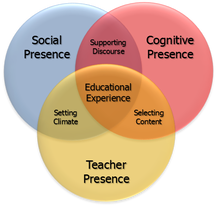
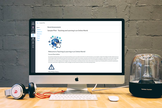
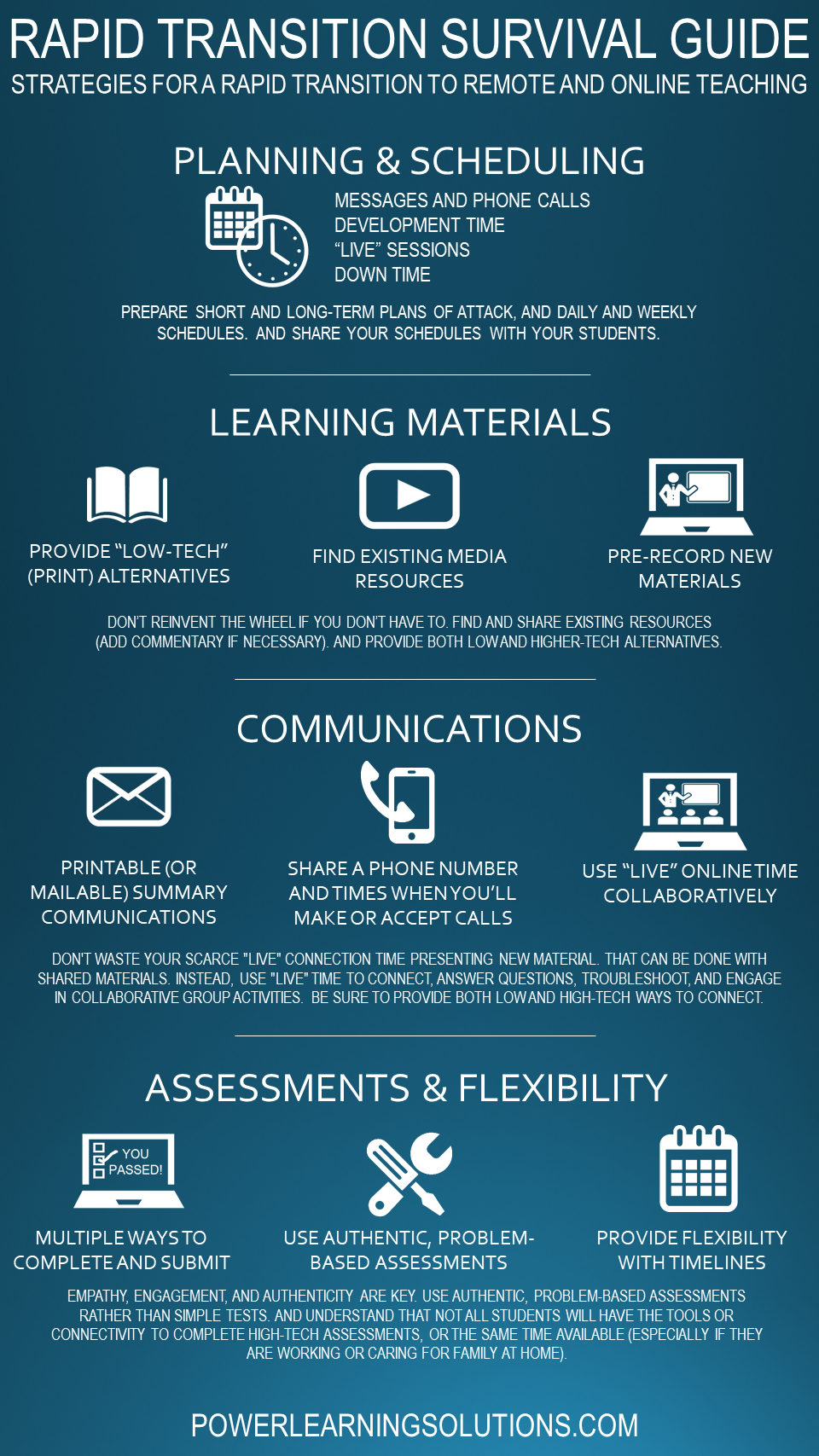




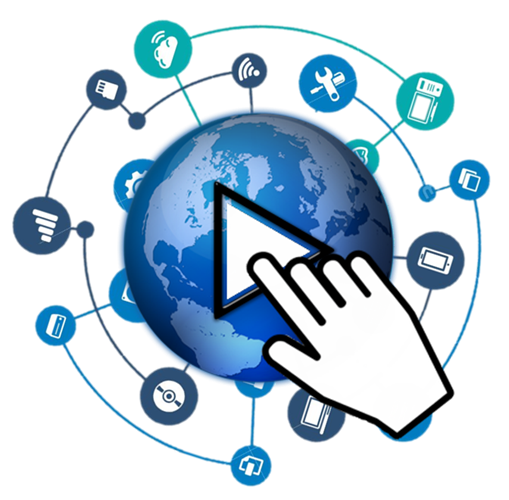
 RSS Feed
RSS Feed