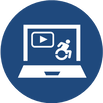 Sometimes we share videos with our students that are not narrated, and that contain just on-screen text. While viewers can technically read the text embedded in the video, this method does not truly meet Digital Accessibility requirements. That's because the use of embedded text in a video is the same as embedding text within an image in a document. It is not machine-readable, and thus it excludes audience members who may need to use a screen reader application for any reason (they may be visually-impaired, have low language reading ability, have a reading-related learning disability such as Dyslexia, or they may be a non-native language speaker who needs to translate your text for better comprehension). The two best ways to help all potential viewers get the most out of your non-narrated video content are to:
Creating Captions In YouTubeYouTube Creators (2021) has an excellent overview of how to add or edit captions either when you are uploading your video, or after your video has already been published. Remember, for a video with no narration (just text on screen), you will need to transcribe that text into the captions editor (either manually, or copy-paste the "slide" text from your video, and insert it to align with the timings when it appears on screen. Creating Your Own Captions FileAnother option for creating subtitles or captions for a non-narrated video is to use an external video editing application, like Screencast-O-Matic (2019). This option works well if you have a copy of the video file (MP4 or other format) on your computer, but is less useful if you use a tool like PowToon (2022) to create your video and export it directly to YouTube (because you cannot download the video file unless you have a pro-level subscription). While the following webinar demonstration video (Power, 2021, April 9) features the creation of captions for a narrated video using Screencast-O-Matic, the steps for creating, editing, and uploading your captions file to YouTube would be the same for a text-only video. Adding a Transcript FileIn addition to making sure your text-only video has Closed Captions enabled, I also strongly recommend adding a transcript file for your visually-impaired users. A transcript file can be opened or downloaded. Your audience members can then use any screen reader application (such as JAWS (Freedom Scientific, n.d.), NVDA (NV Access, 2023), or Google Read and Write (Texthelp, 2023)) to read the on-screen video text out load to them. The following video shows how I uploaded a transcript file to Google Drive, and then added a link to that transcript to the video description for my instructor welcome video in YouTube. Remember to make sure your transcript file meets basic document accessibility requirements before sharing it! For more on that topic, refer to my blog post Helping Everyone Access Your Online Learning Resources (Power, 2020). ReferencesFreedom Scientific. (n.d.). JAWS. [computer software]. https://www.freedomscientific.com/
NV Access (2023). About NVDA. [computer software]. https://www.nvaccess.org/about-nvda/ Power, R. (2019, November 9). Hi There! Meet Rob Power. [video]. https://youtu.be/ff-6GtdX9xM Power, R. (2020, February 13). Helping Everyone Access Your Online Learning Resources. [Web log post]. Power Learning Solutions. https://www.powerlearningsolutions.com/blog/helping-everyone-access-your-online-learning-resources Power, R. (2021, April 9). Creating Your Own Video Captions (Webinar Demonstration). [video]. https://youtu.be/4ghNMjCDOfg Power, R. (2023, May 1). Adding Transcripts to YouTube Videos. [video]. https://youtu.be/q5z_ZHCVFjg PowToon (2022). https://www.powtoon.com/ Screencast-O-Matic (2019). Video Creation for Everyone. [Web page]. https://screencast-o-matic.com/ Texthelp (2023). Read&Write for Google Chrome. [computer software]. https://www.texthelp.com/products/read-and-write-education/for-google-chrome/ YouTube Creators (2021, May 5). How to Add Captions While Uploading & Editing Your Videos. [video]. https://youtu.be/rB9ql0L0cU
0 Comments
 I recently had a recent discussion forum conversation with some of my instructional design students about whether or not to include the instructor in an instructional video. Personally, I believe that doing so increases Teacher Presence, thus promoting the other presences in a Community of Inquiry (Athabasca University, n.d.). It reassures students that the instructor is present, and paying attention to their progress, even in a distributed learning context. Also, while many users may overtly ignore the on-screen instructor (especially when projected in a smaller window in front of a screencast type recording), they can still subconsciously pick up cues from the instructor's body language that can aid in engagement and overall learning. An interesting article from 2021 just came across my Twitter feed. Henderson and Schroeder's (2021) A Sytematic review of instructor presence in instructional videos highlights many of the reasons to include an on-screen instructor in an instructional video that I just mentioned, which they found as part of their systematic literature review of the impacts of on-screen instructors. However, their actual findings are quite interesting. The authors include the following highlights with the paper's Abstract: - We reviewed the literature around the use of on-screen instructors in video. Essentially, there is no definitive answer as to whether the presence of an on-screen instructor actually increases engagement and learning! That's because of inconsistent findings across the literature reviewed. But -- and this is an important "but" -- there is also no evidence to indicate that it is detrimental to include the instructor in the video! The authors call for more research (using a consistent, systematic approach) to determine the actual impact level of instructor on-screen presence, and to offer sound guidance on when to include it, and when it is best not to. In light of this, I find myself "sticking to my guns" on this issue. Even if there are inconsistent findings on the pedagogical benefits of including an instructor on-screen in an instructional video, I do believe that this little bit of extra presence contributes to the bigger picture when promoting engagement, and maximizing the benefits of promoting a Community of Inquiry in our courses! Related ResourcesPower, R. (2020, September 3). Maximizing the Impact of Instructional Video Length. [Web log post]. Power Learning Solutions. https://www.powerlearningsolutions.com/blog/maximizing-the-impact-of-instructional-video-length Power, R. (2020, April 17). Creating a YouTube Channel for Educators. [YouTube video]. https://youtu.be/Uy_5gOV80LY Power, R. (2019, January 14). Using YouTube to Share Video in an Online Course. [Web log post]. Power Learning Solutions. https://www.powerlearningsolutions.com/blog/using-youtube-to-share-video-in-an-online-course Power, R. (2019, January 22). Adding a Human Touch to Online Learning, Right From the Start! [Web log post]. Power Learning Solutions. https://www.powerlearningsolutions.com/blog/adding-a-human-touch-to-online-learning-right-from-the-start ReferencesAthabasca University (n.d.). CoI Framework. https://coi.athabascau.ca/coi-model/
Henderson, M., & Schroeder, N. (2021). A Systematic review of instructor presence in instructional videos: Effects on learning and affect. Computers and Education Open, 2(2021) 100059. https://doi.org/10.1016/j.caeo.2021.100059  With the recent surge in blended on wholly online teaching and and learning scenarios, there has been an uptick in interest in best practices for the creation of video-based instructional content. Here are a few resources discussing elements of effective instructional video creation -- particularly the optimal length for an instructional video. While YouTube statistics show that the top 10 videos on that platform are about 3 minutes long (Baker, 2018), Brame (2015) notes of research in an educational video context that: the median engagement time for videos less than six minutes long was close to 100%–that is, students tended to watch the whole video (although there are significant outliers; see the paper for more complete information). As videos lengthened, however, student engagement dropped off, such that the median engagement time with 9-12 minute videos was ~50% and the median engagement time with 12-40 minute videos was ~20%. In fact, the maximum median engagement time for a video of any length was six minutes. Brame (2015) sums it up nicely, stating that "[m]aking videos longer than 6-9 minutes is therefore likely to be wasted effort." Long story short:
The following resources are fairly short reads, and are worth checking out. Baker, A. (2018, December 4). Optimal YouTube Video Length. [Web log post]. Content Creator. https://contentcareer.com/blog/optimal-youtube-video-length/ Bhattacharya, P. (2020). Why Your Ideal Online Course Video Must Be 6-12 Minutes Long. [Web log post]. HubSkills.com. https://hubskills.com/online-course-video-to-be-6-12-minutes/#gs.elum6y Brame, C.J. (2015). Effective educational videos. [Web page]. Center for Teaching. http://cft.vanderbilt.edu/guides-sub-pages/effective-educational-videos/ Burch, B. (2020). Video Length in Online Courses: What the Research Says. [Web log post]. Quality Matters. https://www.qualitymatters.org/qa-resources/resource-center/articles-resources/research-video-length Guo, P. (2013, November 13). Optimal Video Length for Student Engagement. [Web log post]. EdX. https://blog.edx.org/optimal-video-length-student-engagement/ Related ResourcesPower, R. (2020, February 13). Helping Everyone Access Your Online Learning Resources. [Web log post]. Power Learning Solutions. https://www.powerlearningsolutions.com/blog/helping-everyone-access-your-online-learning-resources
Power, R. (2020, March 6). Using Video to Provide Assignment Feedback. [Web log post]. Power Learning Solutions. https://www.powerlearningsolutions.com/blog/using-video-to-provide-assignment-feedback Power, R. (2020, April 17). Creating a YouTube Channel for Educators. [YouTube video]. https://youtu.be/Uy_5gOV80LY Power, R. (2019, January 14). Using YouTube to Share Video in an Online Course. [Web log post]. Power Learning Solutions. https://www.powerlearningsolutions.com/blog/using-youtube-to-share-video-in-an-online-course Power, R. (2019, January 22). Adding a Human Touch to Online Learning, Right From the Start! [Web log post]. Power Learning Solutions. https://www.powerlearningsolutions.com/blog/adding-a-human-touch-to-online-learning-right-from-the-start I frequently use video to provide feedback on different types of assignments. For traditional research papers, I tend to provide text-based feedback, often as embedded comments. I find that makes it easier for students to refer back to when making revisions, or writing future papers. However, some assignments lend themselves to the more personalized touch that video provides -- and it is often easier to "show" rather than "tell" when providing feedback on web-based projects, video assignments, multimedia presentations, etc. In addition to the positive feedback that I've received from students who have received video feedback on their assignments from me, I also frequently get asked things like:
Using Screencast-O-Matic for Video Feedback My go-to tool for producing video feedback is a screen capture application called Screencast-O-Matic. I also use Screencast-O-Matic to produce tutorial videos for use in my blog posts or online courses. In the following video, I demonstrate how I use Screencast-O-Matic to produce feedback videos for a project-based assignment. Want to learn more about how to get started using Screencast-O-Matic? Check out this Screencast-O-Matic Tutorial by Technology for Teachers and Students. Benefits of Video FeedbackWest and Taylor (2015) showed that students overwhelming preferred narrated video feedback, noting that students found "that video feedback was clearer and less ambiguous than other forms of feedback and improved both the quality and quantity of the feedback received" (p. 400). They also noted that students found video feedback a great tool for increasing their sense of rapport with their tutors or instructors. Creating Engagement in the Classroom (n.d.) summarizes three key benefits to using video feedback:
Stannard (2018) provides an in-depth look at how the use of screencasting applications improves the way we give feedback to students. ReferencesCreating Engagement in the Classroom.org (n.d.) Student Engagement Using Video Feedback. [Web blog post]. Available from https://creatingengagementintheclassroom.org/student-engagement-using-video-feedback/
Power, R. (2020, March 6). Using Screencast-O-Matic to Provide Video Feedback. [YouTube video]. Available from https://youtu.be/Le_ek1aRjdw Screencast-O-Matic (2019). Screencast-O-Matic: Video Creation for Everyone. [Web page]. Available from https://screencast-o-matic.com/ Stannard, R. (2018, August 10). Using technology to improve the way we give feedback to students. [YouTube video]. Available from https://youtu.be/YMpcawBR5uk Technology for Teachers and Students (2016, December 26). Screencast-O-Matic Tutorial - FREE Screen Recording Tool. [YouTube video]. Available from https://youtu.be/s1jIPo1bWCo West, J., & Taylor, W. (2015). Enhancing the assessment experience: improving student perceptions, engagement and understanding using online video feedback. Innovations in Education and Teaching International, 53(4), 400-410. Available from https://doi.org/10.1080/14703297.2014.1003954 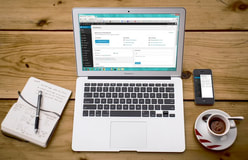 I teach a number of courses that focus on different aspects of instructional design for online learning. One thing that I always like to emphasize is the importance of "humanizing" the online learning experience. Too often, students (and instructors) complain about the loneliness and isolation of being in an online course. If it feels that way, then the principles of creating a Community of Inquiry have not been considered during the instructional design process! The Community of Inquiry framework (Athabasca University, 2016; Garrison, Anderson & Archer, 2001) tells us that we need to facilitate three key "presences" in order to set up an effective online learning experience:
Even before we enroll students into our online courses, we need to put careful thought into how we are going to foster these presences (and how they will interact with each other). This is part of the "Teacher Presence" aspect. Another important part of the Teacher Presence aspect is just actually letting your students know that you are there, and helping them get to know you as a person. As Pacansky-Brock (2015) explains, this is the "Secret Sauce" to help your students feel welcomed! One activity that I have engaged some of my instructional design students in aims to maximize Teacher Presence from the very first moments that students enter into an online course. Greet Them at the Door!First impressions are as important when teaching online as they are in a face-to-face classroom. Unfortunately, online teachers don’t usually have the opportunity to physically greet their students at the door. But that doesn’t mean you can’t introduce yourself, and personally welcome your students to your course. Creating an online Instructor Introduction or Course Welcome video is a great way to establish teacher presence, and inspire and motivate your students from the moment they first login to your online course. Dwayne Reed’s Welcome to the 4th Grade (2016) is an excellent example of an Instructor Introduction video that has become an online sensation. Now -- we can't all create something as elaborate (and catchy!) as Reed's musical intro. But that doesn't mean we can't add the same sort of personal touch. For a more practical (and easy-to-create) example, check out the Instructor Welcome Video that I created to add into my online courses. Tips to Get the Most Out of Your Instructor Welcome VideoOne of the most important tips that I can give is to avoid talking about the course itself. You wouldn't start talking about the details of your course if you were physically greeting students at the door on the first day of a face-to-face class. Neither should you when greeting them at the start of an online course! Save that for a second, course specific video. Avoiding course specifics in your Instructor Welcome Video has an added practical benefit for you -- it increases your Return on Investment for the time spent on creating your video. If the video is a personal greeting, and not about a specific course, then you can use it in more than one online course! And, that brings me to my second big tip -- try to avoid saying things in your video that will immediately or quickly date it. Avoid saying things like "I'm currently pursuing...." Instead, say something like "In 201x I began...." That way, you don't need to redo your video as soon as things change (which means you also don't need to hunt down every place you've shared the video, and update the link to the new version). I used the free version of PowToon to create my Instructor Welcome video. But, there are plenty of other free video creation applications that you could use (and some awesome paid ones, as well). Additional ResourcesHere are just a handful of additional resources that you might find helpful:
ReferencesAthabasca University (2016). The Community of Inquiry [Web page]. Available from https://coi.athabascau.ca/
Byrne, R. (2017, February 6). How to Make Your YouTube Videos Interactive [Web log Post]. Free Technology for Teachers. Available from http://www.freetech4teachers.com/2017/02/how-to-make-your-youtube-videos.html#.WJodp2IrKUk Garrison, D. R., Anderson, T., & Archer, W. (2000). Critical inquiry in a text-based environment: Computer conferencing in higher education model. The Internet and Higher Education, 2(2-3), 87-105. Available from http://cde.athabascau.ca/coi_site/documents/Garrison_Anderson_Archer_Critical_Inquiry_model.pdf Michael, A. (2017, February 5). 6 Steps For Making An Engaging eLearning Promo Video For Your Course [Web log Post]. eLearning Industry. Available from https://elearningindustry.com/6-steps-making-engaging-elearning-promo-video-course Pacansky-Brock, M. (2015, June 2). Instructor Presence: The Secret Sauce. [YouTube video]. Available from https://youtu.be/P8S1aOA8HkE Power, R. (2019, November 9). Hi There! Meet Rob Power. [YouTube video]. Available from https://youtu.be/ff-6GtdX9xM PowToon (2017). Available from https://www.powtoon.com/ Reed, D. (2016, August 20). Welcome to the 4th Grade. [YouTube video]. Available from https://youtu.be/XBLcuGunRxU Slade, Tim (2017, January 17). 100+ Free Hero Images for eLearning. [Web log post]. Available from https://timslade.com/blog/hero-images-for-elearning/ Update (April 17, 2020) -- this post has been updated with a new video demonstrating how to create your own YouTube channel for sharing instructional videos with your students.  I recently had a question which reminded me... I should never assume that everyone already knows how to use YouTube! I like YouTube as a EdTech tool, because it is a powerful way to share video content with your students (why bother worrying about how to process and stream video content, when YouTube already has powerful servers that will do it for you!). And that doesn't mean that you have to direct them to YouTube to view it. You can embed your YouTube videos directly into a website, or an LMS content page. Adding Video to YouTubeTo that end, here are a few resources that might be helpful. This first video shows the basics of how to upload and share videos in YouTube. As noted in the video... you do need to login. All you need for that is a GMail / Google account! Choosing a Privacy SettingThis next video goes over some of the basics of choosing a privacy setting for your video. It's important to choose the right setting. If you want your video to be available publicly, then choose "Public." If you want to share your video with your students, and embed it into a webpage or LMS page, choose "Unlisted." "Unlisted" means the video can't be found using a search engine, but anyone with the link can still view it without a password. If you don't want anyone to view it without you directly allowing "just that person" to see it, choose "Private." Even with a direct URL, no one will be able to watch the video unless you authorize their email address! Embedding Video in Your LMSFinally... here are some quick tutorial videos showing the basics of how to embed a YouTube video (whether it's one you uploaded, or another video that you found on YouTube) into pages in some of the LMS platforms that I have worked with most frequently:
Copyright NoteOne of the great things about embedding a YouTube video into a webpage or course page in an LMS is that you won't be violating the video owner's copyright (assuming the person who posted the video isn't violating a copyright within the video itself!). That's because you're not actually making a copy of the video. You're essentially just sharing a link to it, and if the owner decides they don't want anyone to use it anymore, they can remove the video, or change the privacy setting. When they do that, your embedded player simply won't show it any more! Choosing a Copyright Licence When Posting Your Video to YouTubeYouTube has a few different "licencing" options when you post your own videos. The default is "Standard YouTube Licence," which is essentially a copyright licence. I prefer to change that setting to a Creative Commons Attribution. Using a CC Attribution means that you are letting others reuse your video as an Open Access resource, so long as they properly attribute you. It also means that you are allowing others to make a copy, edit, remix, or combine parts of your video with other Creative Commons videos from YouTube! Creating Your Own YouTube ChannelIf you have a Google or GMail account, then you already have a YouTube account. In this video, I demonstrate the basic steps to setting up your own YouTube channel for sharing instructional videos with your students. Time Limits on YouTube Videos By default, new YouTube accounts have a time limit of 15 minutes for each video upload. To increase this, you will need to "verify" your account with Google. Instructions on how to do this can be found HERE. ReferencesEves, D. (2014, January 2). How to Properly Upload Videos to YouTube. [YouTube video]. Available from https://youtu.be/Hlxqk0iHp5w
Gniffke, D. (2016, May 11). Canvas - Embedding Video. [YouTube video]. Available from https://youtu.be/l2ebbdJPy0o Google (2020). Upload videos longer than 15 minutes. [Web page]. YouTube Help. Available from https://support.google.com/youtube/answer/71673?co=GENIE.Platform%3DDesktop&hl=en&oco=0 Interesting Videos (2017, February 2). Creative Commons License YouTube cc Not Standard Youtube License. [YouTube video]. Available from https://youtu.be/e-46x3mpS8M Power, R. (2015, January 25). Embedding Videos in D2L. [YouTube video]. Available from https://youtu.be/QZ4558qvzhw Power, R. (2020, April 17). Creating a YouTube Channel for Educators. [YouTube video]. Available from https://youtu.be/Uy_5gOV80LY Scott Gardiner Technical Services (2016, May 2). How to Embed a YouTube Video on Your Weebly Website. [YouTube video]. Available from https://youtu.be/4PfKoV9XyN0 Straub, S. (2018, February 17). How To Embed Media Such As Youtube Videos Into Blackboard. [YouTube video]. Available from https://youtu.be/BWIF_d2Vcc4 Tattershall, E. (2017, June 6). Embedding Video in Your Moodle Course. [YouTube video]. Available from https://youtu.be/K4zAZuHGNrM thebasicgist (2013, June 6). Youtube Settings: Unlisted v Private v Public. [YouTube video]. Available from https://youtu.be/fViYcDDZyhk University of Leicester Learning and Teaching (2016, February 29). Embed a YouTube video in Blackboard. [YouTube video]. Available from https://youtu.be/ES-CZtBdHOI |
AuthorRob Power, EdD, is an Assistant Professor of Education, an instructional developer, and educational technology, mLearning, and open, blended, and distributed learning specialist. Recent PostsCategories
All
Archives
June 2024
Older Posts from the xPat_Letters Blog
|
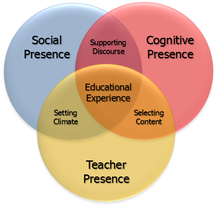
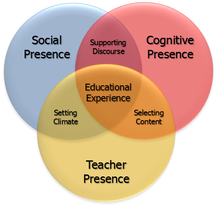
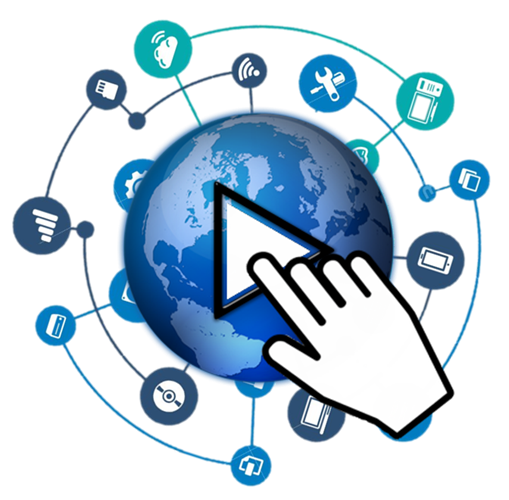
 RSS Feed
RSS Feed