|
I've been playing around a bit with using HP Reveal Studio (formerly Aurasma Studio) to created Augmented Reality resources, such as interactive game boards and conference posters. For Mobile Summit 2018 and the 17th World Conference on Mobile and Contextual Learning (mLearn 2018), I developed a workshop on how to use HP Reveal Studio to create an AR treasARmap. That's a magic treasure map that appears blank for my students, until they scan it using the HP Reveal (formerly Aurasma) app using their mobile devices. What they see when they scan the blank map is something like the image below, where the pieces of the map slowly reveal themselves.

The QR code and URL on the image above will take you to the companion resources that I created for the workshops. But, since I've had a lot of requests for this, I've put together this blog post to bring everything together into one spot, and show how I created the AR treasARmap.
About treasARmap
The treasARmap map was created using the Canva free online poster and infographic creation suite. It was then "augmented" using a free HP Reveal Studio account. This is what the final product looks like:
Accessing the Hidden Treasure Map

To access this augmented reality "treasARmap," install the HP Reveal (formerly Aurasma) AR app on your mobile device. Launch the app, point your device at the image below, and click on the AR objects to follow a team's path to the finish line!
Get the App
Follow Rob Power, EdD on HP Reveal
Step 1: Making a treasARmap Poster
Do It Yourself
Additional Useful Tutorials
Step 2: Augmenting Your treasARmap
Do It Yourself
Additional Useful Tutorials
Share Your treasARmap
I'd love to see what you come up with playing around with the concept of creating AR treasARmaps, or other AR resources for your teaching and learning! I've set up the following Padlet wall as a spot where participants in the treasARhunt workshops can share their completed projects... but feel free to post yours, as well. (Just be sure to include a note as to "who" we need to follow using the HP Reveal app to bring your treasARmap to life!)
1 Comment
|
AuthorRob Power, EdD, is an Assistant Professor of Education, an instructional developer, and educational technology, mLearning, and open, blended, and distributed learning specialist. Recent PostsCategories
All
Archives
June 2024
Older Posts from the xPat_Letters Blog
|
||||||||||||||||||||
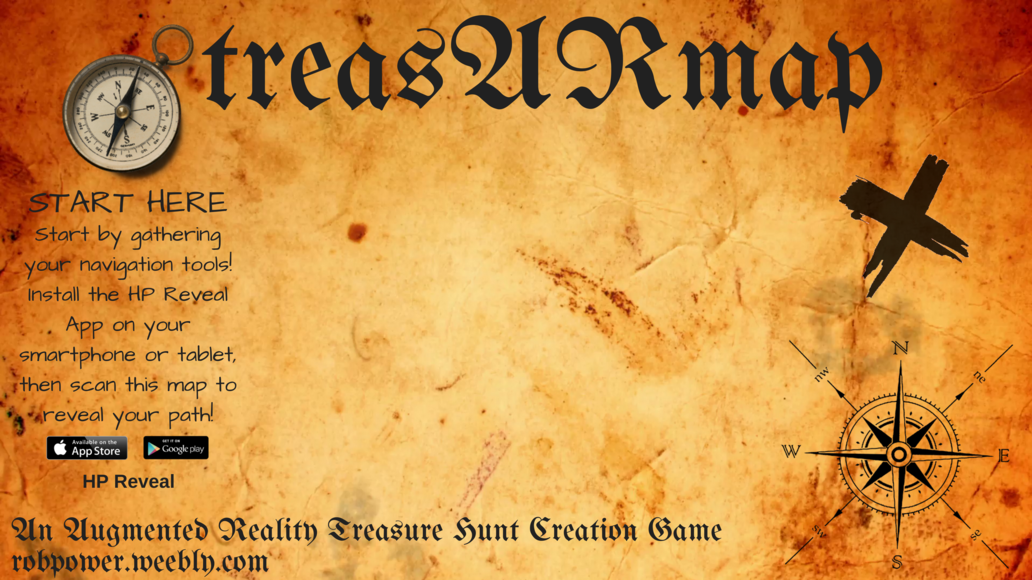
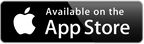


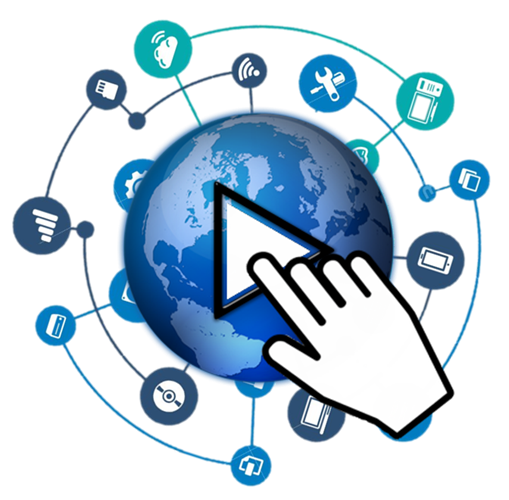
 RSS Feed
RSS Feed