Update (Feb 19, 2024): Updated versions of the Document Formatting Checklist and Digital Accessibility Checklist have been uploaded, included updated links for existing comments, and a new comment regarding the use of textboxes and Digital Accessibility compliance. I recently posted a video about how I use the mail merge features of Microsoft Excel and Word to automate my feedback to students about common APA paper formatting issues. I routinely include a checklist of common APA formatting issues when providing feedback on student paper submissions, checking off the items that each student seems to be struggling with. Over the past few terms, I have started embedding issues into my checklist related to Digital Accessibility concerns noted in students' papers and projects. Whether or not these issues are included in students' grades, it is important to highlight them to help promote awareness (and hopefully inspire a more Digital Accessibility-conscious practice mindset). I am constantly tweaking my checklist, and recent conversations with a colleague and with some of my students inspired me to do a broader-scale overhaul. In my latest version, I have separated out and expanded the Digital Accessibility comments. I also decided to post two versions of the updated checklist here for anyone who wants to integrate them into their feedback routine. One version is my full checklist, which include common APA version 7 formatting comments as well as Digital Accessibility issues. The second version, which might be useful for assignments and projects other than APA format student papers, includes just the Digital Accessibility issues. Both are available in Word and PDF format, and the Word versions are available with and without the embedded Excel mail merge fields (I have also included an Excel template with the merge fields). The APA Fomatting Checklist covers:
The Digital Accessibility Feedback Checklist covers:
I created the following video a while back. It provides a good overview of how to use the Excel file and merged Word document to automate the process of providing feedback with the templates for your students. Additional ResourcesCheck out the Power Learning Solutions Digital Accessibility Resources page for more tips and tricks to increase digital accessibility in your documents and web-based content.
0 Comments
Leave a Reply. |
AuthorRob Power, EdD, is an Assistant Professor of Education, an instructional developer, and educational technology, mLearning, and open, blended, and distributed learning specialist. Recent PostsCategories
All
Archives
June 2024
Older Posts from the xPat_Letters Blog
|
||||||
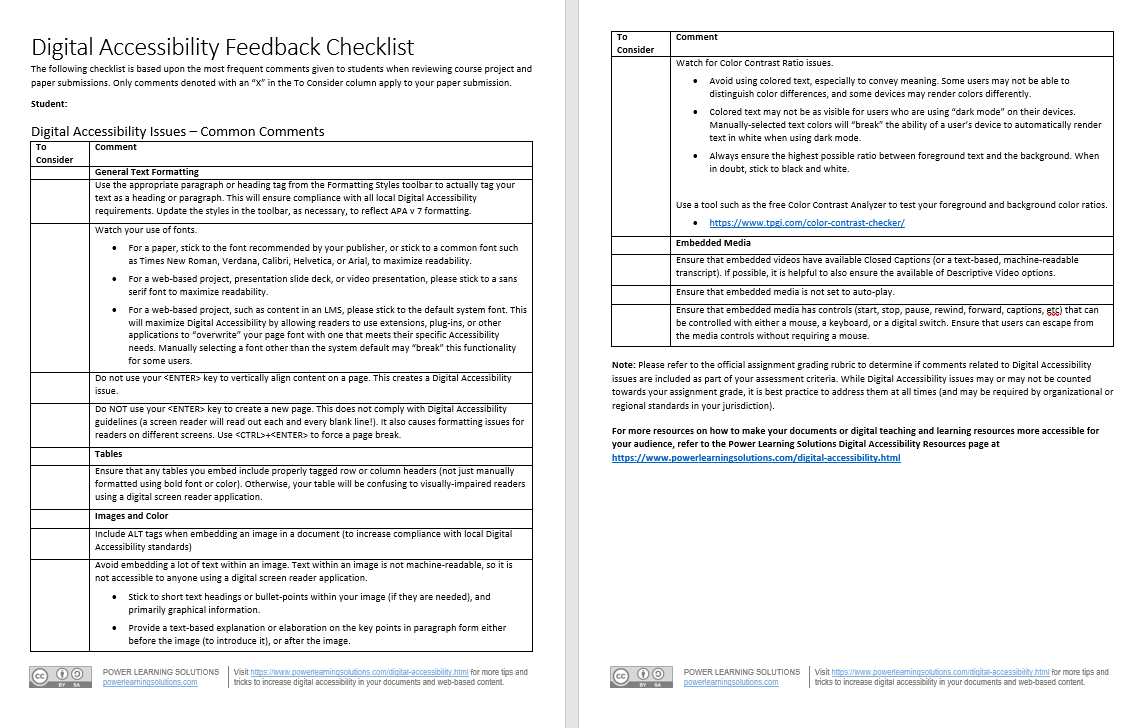
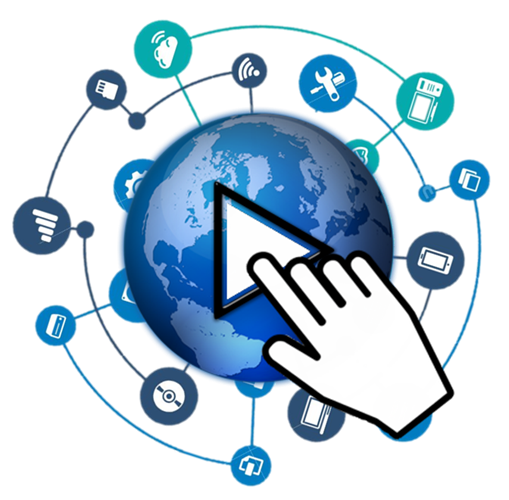
 RSS Feed
RSS Feed